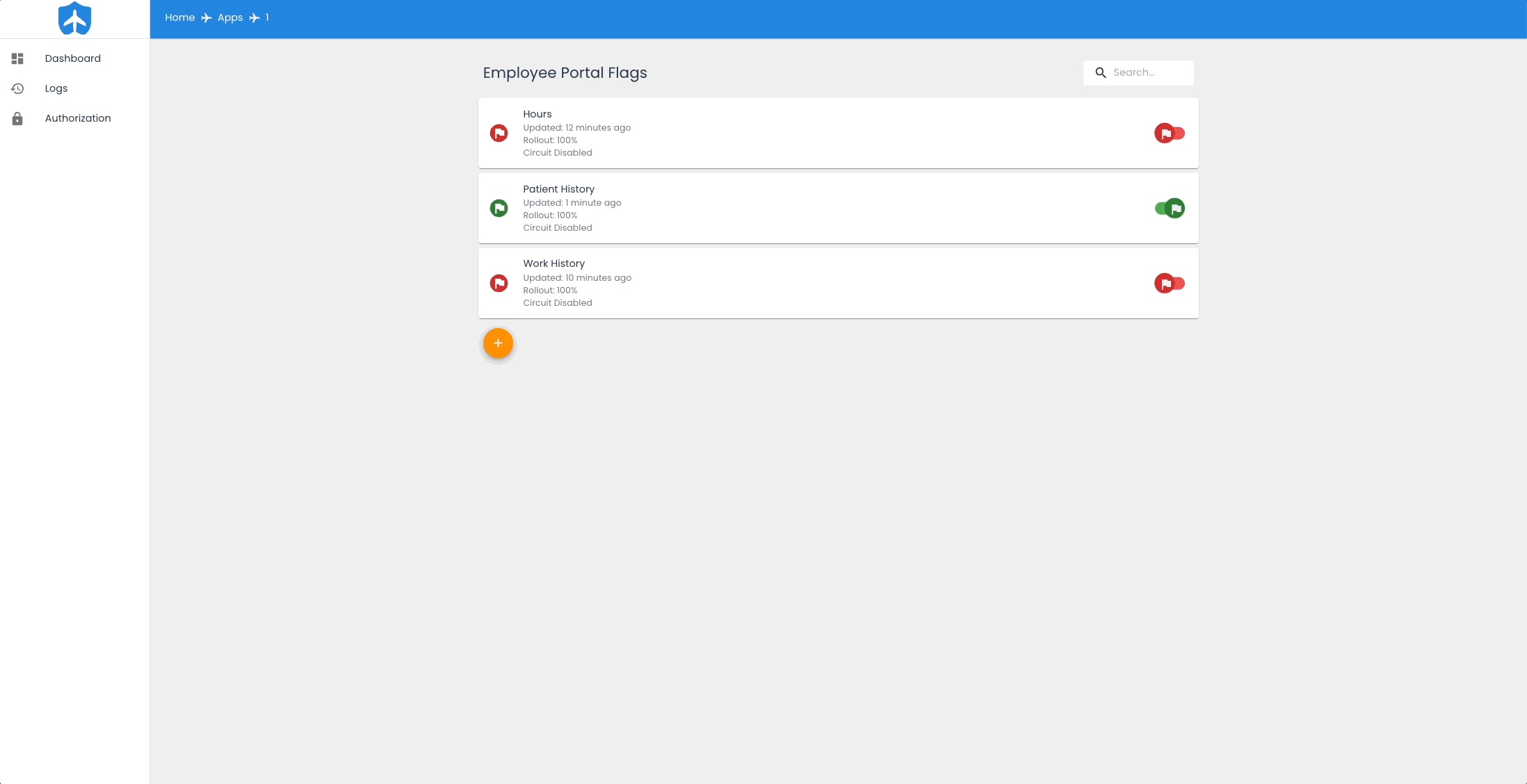Working with Flags
The creating, updating, and deleting of feature flags occurs via the application running at http://localhost:3001
Create a new flag
To add a flag, first click into the app that the flag will belong to. This brings up a screen showing all of the feature flags related to that particular app. Click on the orange addition icon to bring up the add and edit flag modal. Enter a name and description for the new flag and click create.
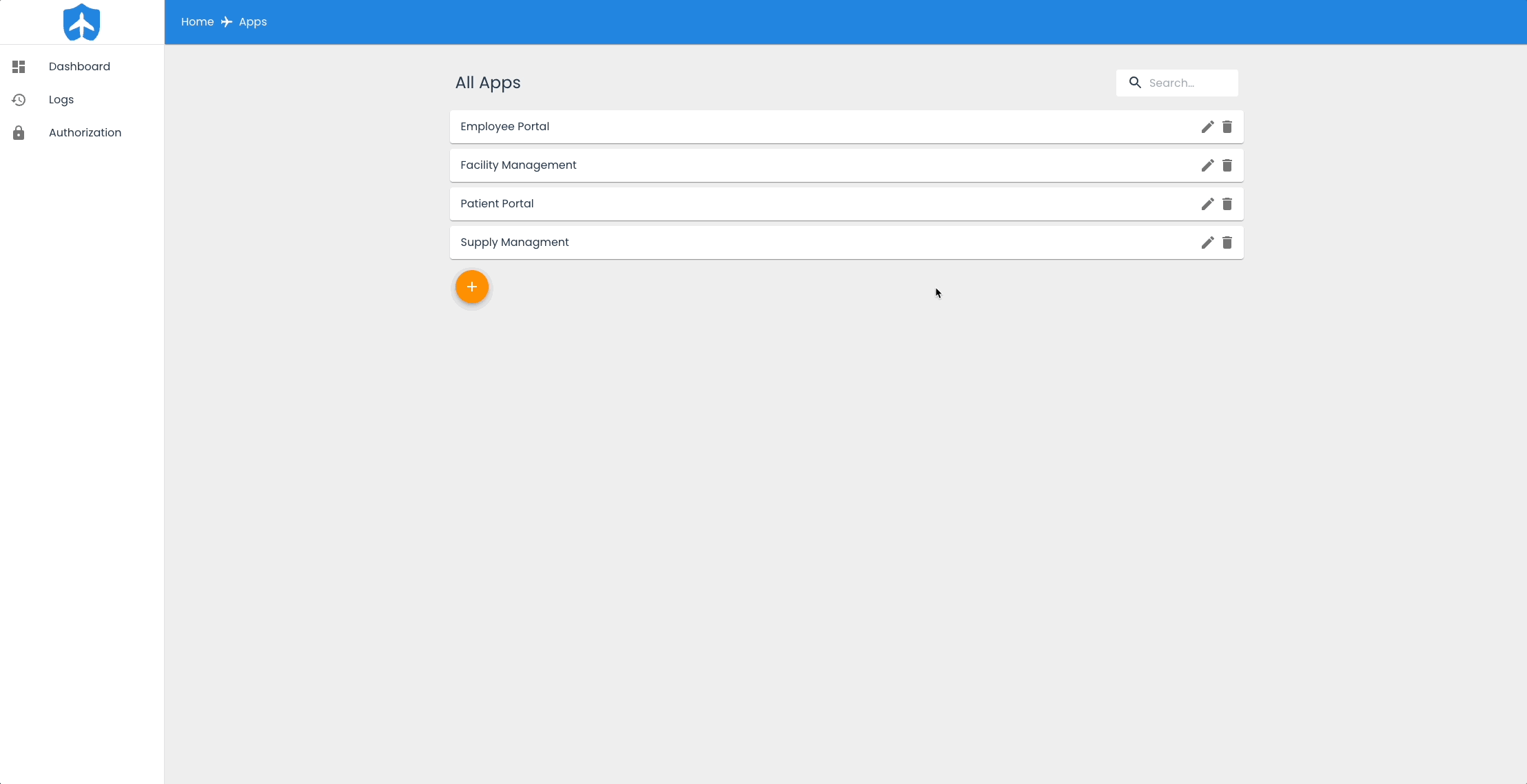
Toggling a flag
Click on the toggle icon on the right of the flag to activate and deactivate it.
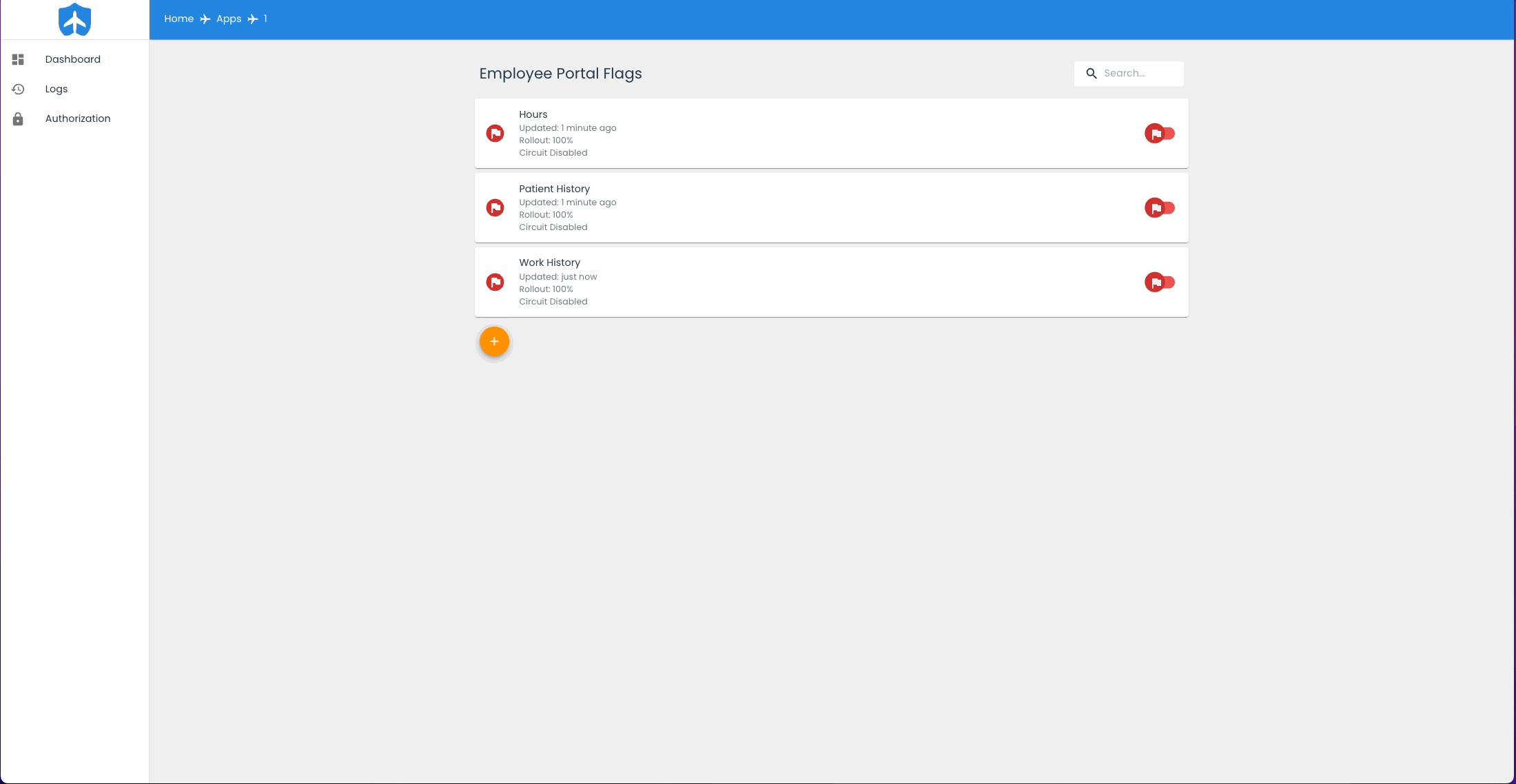
Edit a flag
Click on a flag to bring up information about that flag. Click the edit button to bring up the add and edit flag modal. Make any desired changes and click save.
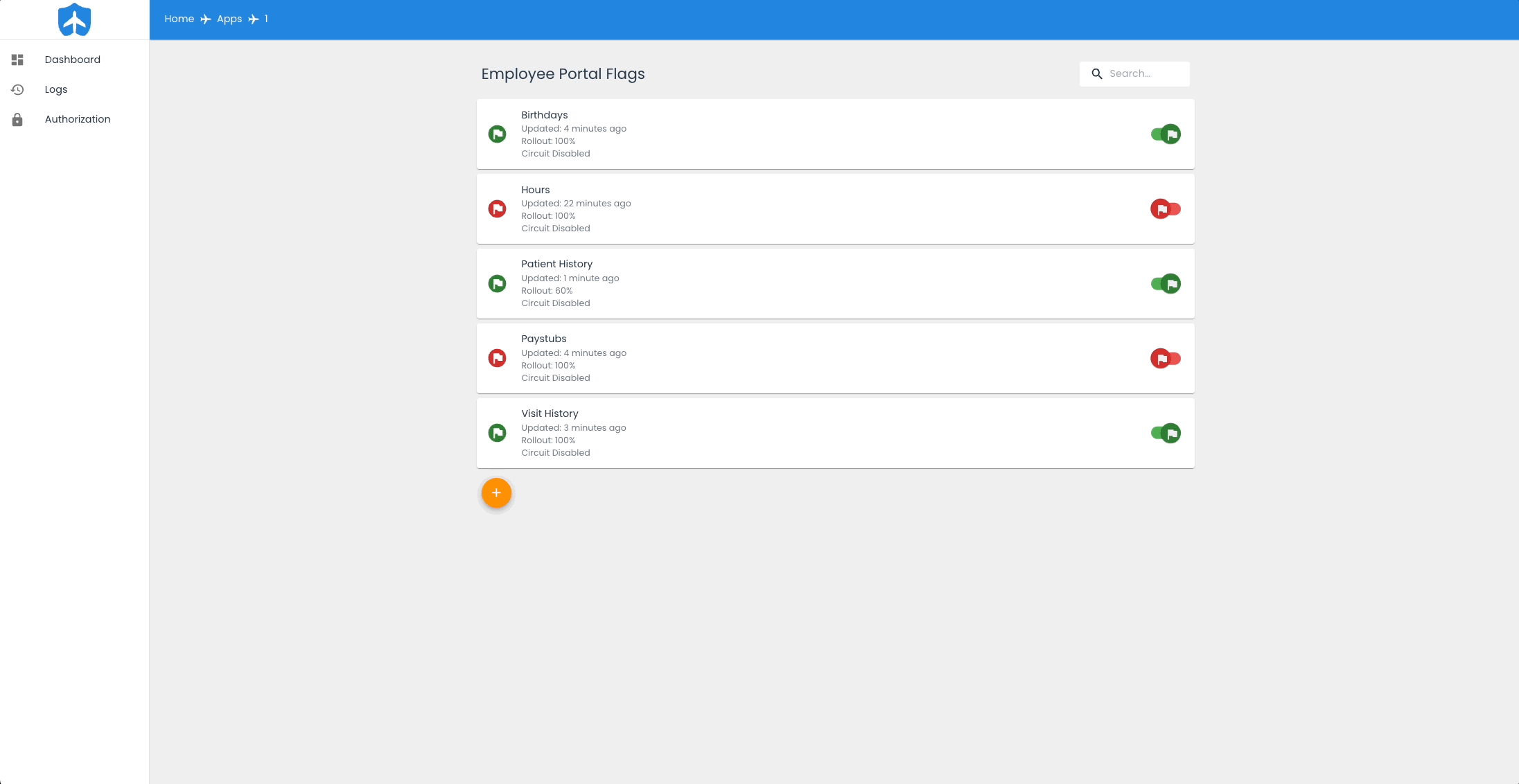
Deleting a flag
Click on a flag to bring up the information screen. Use the delete button to remove that flag.